Optimizing your Android settings is essential for enhancing your Free Fire gameplay experience. A well-configured FF set ensures smoother performance, minimizing lag and eliminating frustrating delays during critical moments in battle. By adjusting your device settings correctly, you can achieve more stable frame rates, faster response times, and improved overall game fluidity. These enhancements increase your chances of securing a Booyah with greater consistency.
This article provides comprehensive guidance on the best Android settings tailored specifically for Free Fire players. Whether you seek to reduce lag, improve graphics, or optimize controls, the tips presented here will help maximize your device’s potential and elevate your in-game performance. Stay tuned to discover the ideal configuration for a seamless and competitive Free Fire experience.
Read More: Get the Latest Free FF Diamond Spin from Google – Don’t Miss Out!
What Is the Andro Free Fire Set?

The Andro Free Fire Set refers to a customized configuration of settings on Android devices designed to optimize the Free Fire gaming experience. This setup typically includes adjustments to sensitivity, control layout, graphics quality, and network preferences—all tailored to enhance performance and responsiveness during gameplay.
When properly configured, the Andro Set allows for more accurate aiming, smoother character movement, and more intuitive in-game controls. It reduces input lag, improves frame stability, and ensures a more immersive and competitive experience.
In essence, the Andro Free Fire Set is a collective term for strategic device and in-game optimizations that empower players to perform at their best, especially in fast-paced battle scenarios.
Best Android Settings for Free Fire (Andro FF Set)
If your Free Fire gameplay is frequently interrupted by lag, FPS drops, or stuttering, it’s likely that your Android settings aren’t optimized for performance. The Andro FF Set refers to key adjustments that improve gameplay smoothness and give you a better chance at consistent Booyah! victories. Below are essential settings and tips to enhance your Free Fire experience on Android.
Enable High Performance or Game Mode

Most modern Android phones feature a built-in Performance Mode or Game Mode that boosts CPU and GPU output during gaming sessions.
How to enable it:
- Open Settings
- Navigate to Battery & Performance
- Select High Performance Mode or Game Booster (varies by brand)
Activating this ensures that your phone allocates more system resources to Free Fire, reducing lag and increasing responsiveness.
Reduce Animations and Visual Effects
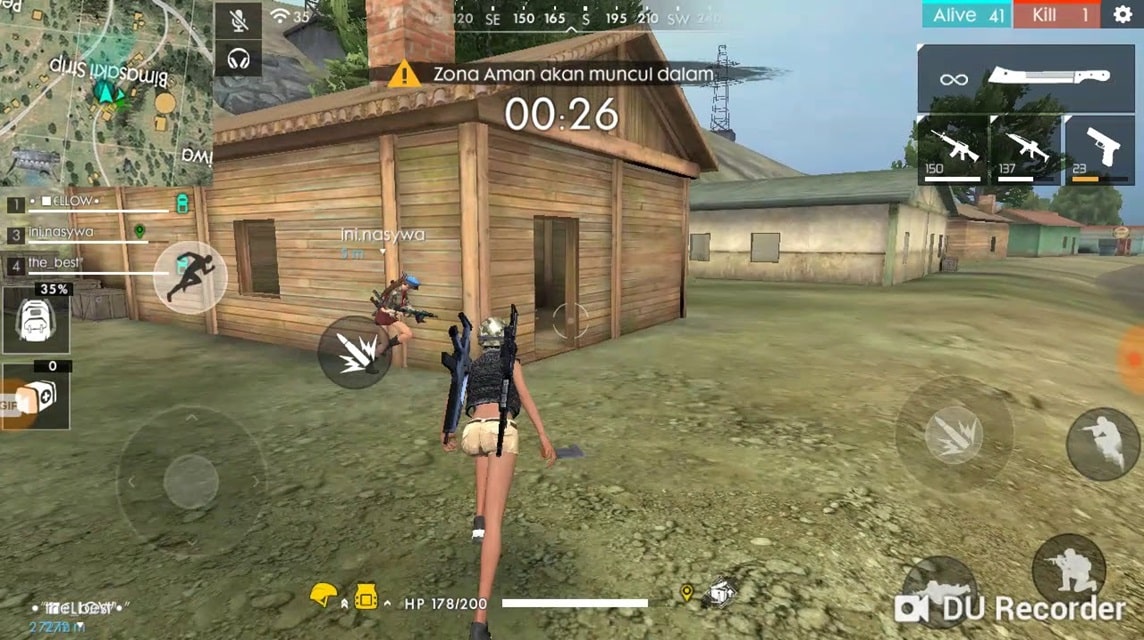
Android animations look great but can impact performance in fast-paced games like Free Fire. Disabling or reducing these effects can make your phone feel faster and more responsive.
Steps to reduce animations:
- Enable Developer Options by tapping “Build Number” 7 times in About Phone
- In Developer Options, find:
- Window Animation Scale
- Transition Animation Scale
- Animator Duration Scale
- Set all to 0.5x or Off
This reduces system animation lag and frees up processing power for gameplay.
Clear Cache and Close Background Apps
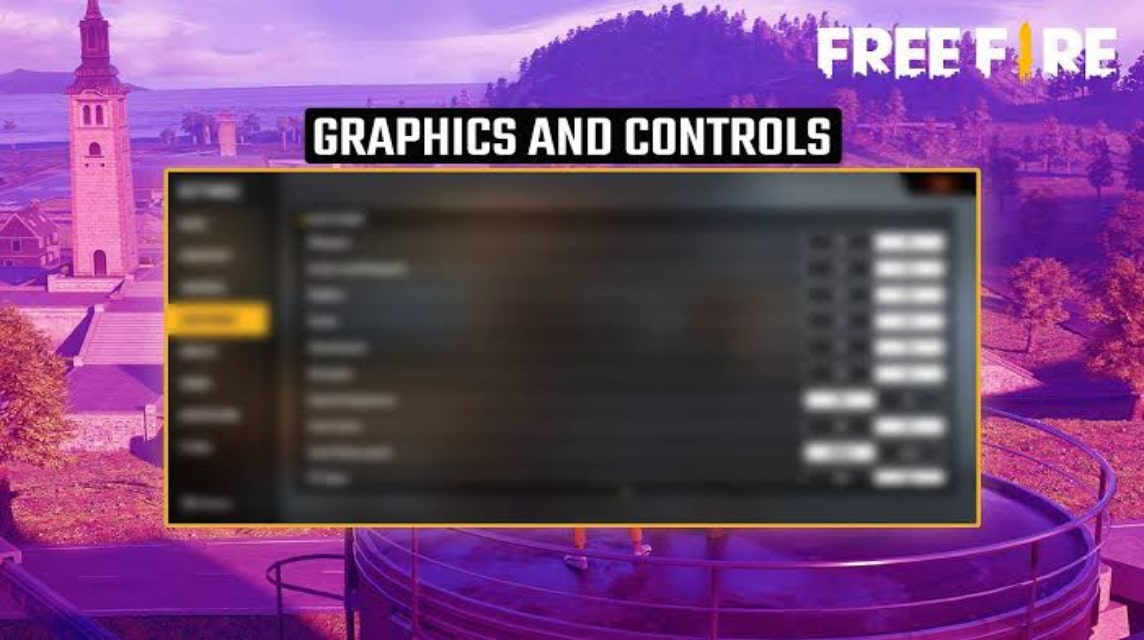
Accumulated cache and multiple background apps can slow your device and negatively affect gaming performance.
To optimize system memory:
- Use your phone’s built-in cleaner or apps like Files by Google to clear cache.
- Close unused apps via Recent Apps
- Restart your device before playing for a clean, fresh start
Use Game Booster or GFX Tools
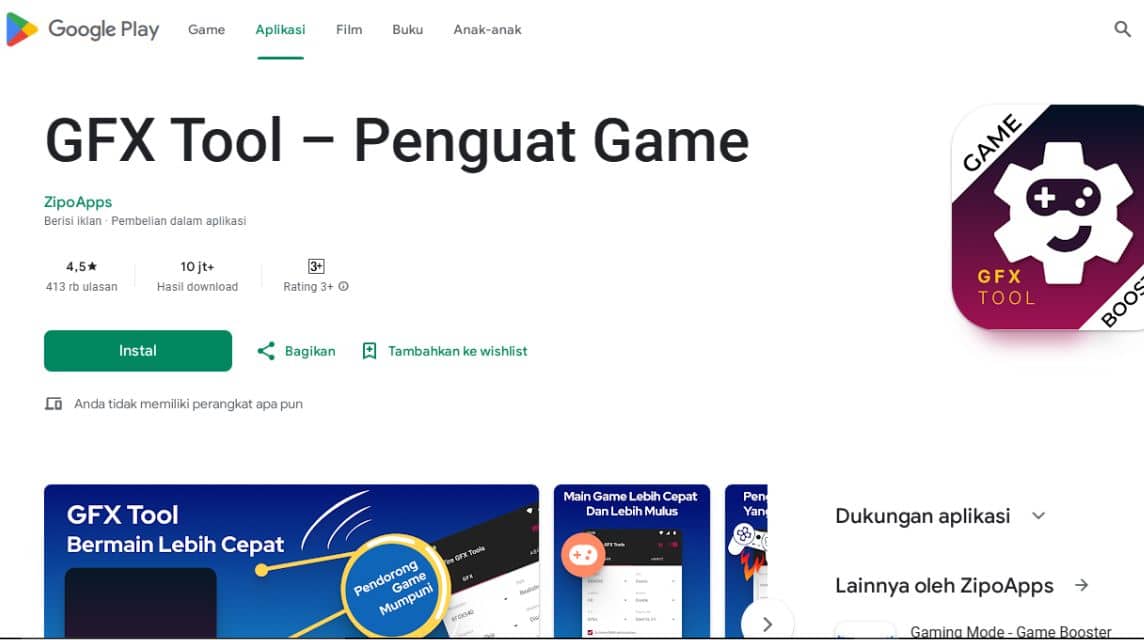
Performance-enhancing apps can help maximize your Android’s gaming capabilities.
Recommended apps:
- Game Booster by BGNmobi
- GFX Tool
- Game Turbo (for Xiaomi devices)
These tools help optimize RAM usage, stabilize FPS, and reduce thermal throttling, resulting in smoother gameplay.
Adjust In-Game Free Fire Graphics Settings

Free Fire’s internal settings play a huge role in ensuring consistent performance, especially on mid-range or budget Android phones.
Recommended graphics settings:
- Graphics: Smooth or Standard
- High FPS: Normal (Set to High only if your phone supports it)
- Shadows: Off
- Visual Effects: Low
These settings help stabilize frame rates and reduce screen tearing or overheating.
Ensure a Stable Internet Connection
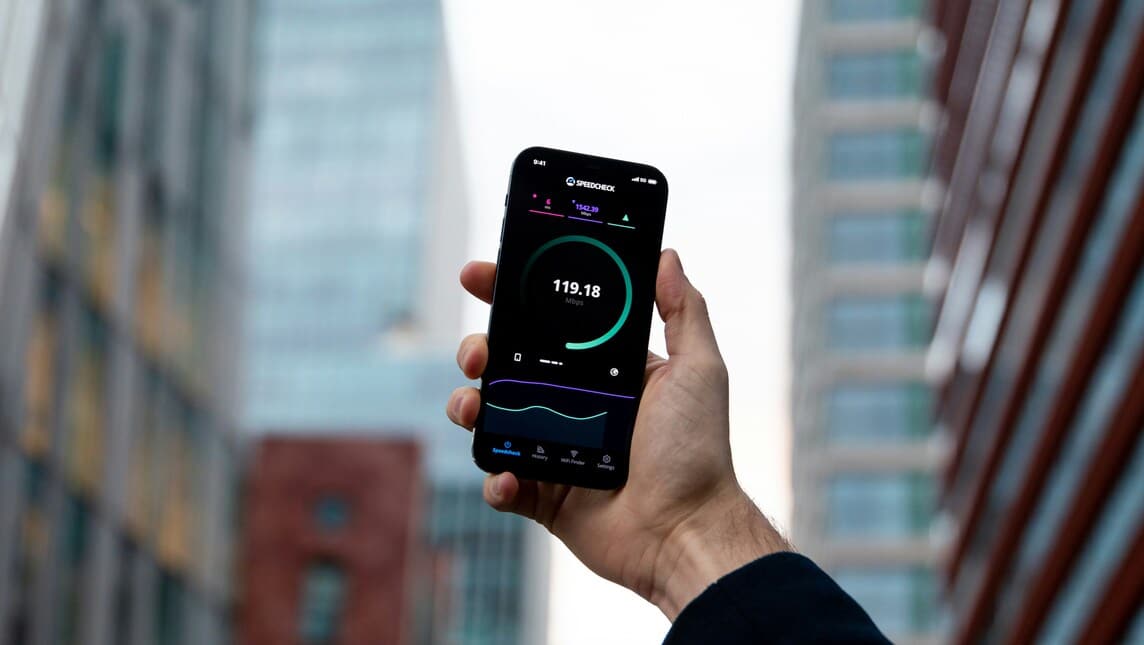
No matter how optimized your device is, a weak or unstable internet connection will ruin your gameplay. Always aim for:
- Ping under 50ms
- Wi-Fi or 4G/5G with stable signal
- Disable background apps using the internet
- Consider a gaming VPN if you’re experiencing network delays
Keep Free Fire and System Software Updated
Outdated apps and firmware can cause compatibility issues and performance drops. Always:
- Update Free Fire through the Google Play Store
- Check for and install the latest Android system updates for your device
Optimizing your Andro FF Set ensures that Free Fire runs at peak performance—delivering smoother gameplay, faster reaction times, and more consistent Booyah! moments.
Frequently Asked Questions
What is the Andro FF Set?
The Andro FF Set refers to a combination of optimized Android device settings and in-game configurations designed to enhance Free Fire gameplay performance, reducing lag and improving responsiveness.
How do I enable High Performance Mode on my Android phone?
Go to Settings > Battery & Performance, then activate High Performance Mode or Game Booster depending on your phone model. This allocates more system resources to gaming.
Will reducing animations really improve my game performance?
Yes. Disabling or lowering animation scales in Developer Options reduces system resource usage, making your device faster and more responsive during gameplay.
Which apps can help improve Free Fire performance?
Popular options include Game Booster by BGNmobi, GFX Tool, and device-specific tools like Game Turbo on Xiaomi phones. These optimize RAM and increase FPS.
What are the best in-game graphics settings for smooth gameplay?
Set Graphics to Smooth or Standard, High FPS to Normal (or High if your device supports it), disable Shadows, and reduce Visual Effects to Low.
How important is my internet connection for Free Fire?
Extremely important. A stable Wi-Fi or cellular connection with ping below 50ms is crucial to prevent lag and delays during matches.
Conclusion
Optimizing your Android device using the right Andro FF Set can significantly improve your Free Fire gameplay. From enabling high-performance modes and adjusting system animations to fine-tuning in-game graphics and ensuring a stable internet connection—every small tweak contributes to a smoother, lag-free experience.

